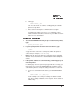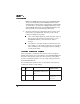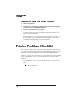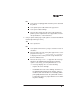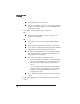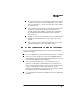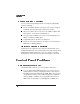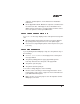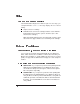Specifications
b Then type
MODE LPT1:,,P↵
The “P” tells the PC to continue sending print jobs until the
printer accepts them.
c Reboot the PC and try the communication test again.
If a blank page still doesn’t eject, see a following section,
“Printer Problem Checklist,” and refer to your DOS documen-
tation for more information..
1 To send the PRINTEST.PS file you just created to the printer,
type
print printest.ps↵
2 If you’re prompted for the name of the list device, type
com1↵
or type the name of the PC’s serial port to which the printer is
connected (for example, com2 or com3).
» Note:
If the PC has more than one serial port, they’re probably
labeled. If not, check the PC’s documentation for the COM port
names.
3 If the printer and PC are communicating, a blank page ejects
from the printer.
If a blank page doesn’t eject and you typed the file correctly, you
may want to check your AUTOEXEC.BAT file in DOS to make
sure that the printer's serial port settings match those of the PC.
a Look for a command line like this in your AUTOEXEC.BAT
file:
MODE COM1: 9600,N,8,1,P
In this example, the serial port settings are 9600 for baud
rate, N (no) parity, 8 data bits, and 1 stop bit. The P stands for
infinite retry.