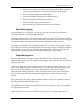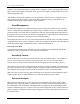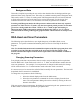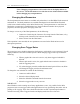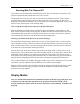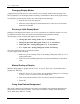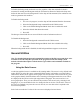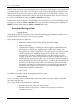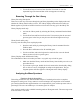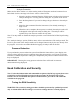User`s manual
RGA Head and Scan Parameters 2-13
SRS QMS Gas Analyzer
Background Data
This mode is helpful in providing the user with a clean baseline after the background data gets
subtracted from newly acquired scans. This utility is available in Analog mode, Histogram mode,
Table mode, and P vs. T mode. In Analog mode and Histogram mode the scan must be allowed
to finish at the Stop mass before the data can be used as background. Use the Stop at End
command from the Scan menu (if in continuous scan mode) to guarantee this condition.
In Analog and Histogram modes the full spectrum is subtracted from the newly acquired
spectrum. In Table and P vs. T modes, only the last acquired partial pressure of each mass
get used as a background data. When a Table or P vs. T mode is split with Analog or
Histogram mode AND background is enabled, the data in the Table or P vs. T graph is
extracted from the Analog or Histogram graph and NOT subtracted form its own previous
data.
RGA Head and Scan Parameters
The following topics describe how a user might change any of the RGA Head or scan
parameters. For specific command information please use the On-Line Help for the RGA
Program.
Note: For detailed information and command description of the RGA program please refer
to the RGA On-Line Help files provided on the program CD. The RGA help system
includes a detailed description of all the features, procedures and commands available in
the program.
Changing Scanning Parameters
Every display mode has scan parameters that are used to setup the display and to acquire data
form the RGA head. Some modes such as the P vs. T, Table, and Annunciator modes share the
same scan parameters. For example, if a scan parameter is changed in table mode, this change
will be reflected in the P vs. T and annunciator mode when that mode is activated.
It is not necessary to be connected to an RGA Head to modify the scan parameters. The head will
be updated when a connection is established.
To change the scan parameters do the following:
1. Select the desired display mode from the Mode menu.
2. Select the scan parameters command for the active display from the Scan
menu. The scan parameter dialog also can be evoked by clicking on the tool
button in the toolbar.
If the user accepts the new parameters, the display is recreated using the new parameters and, if
an RGA Head is connected, its parameters get updated also.