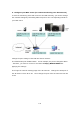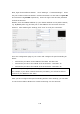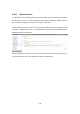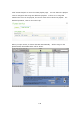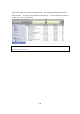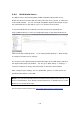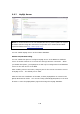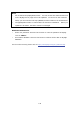User manual
137
3.5.6 UPnP Media Server
The NAS is built-in with TwonkyMedia, DLNA compatible UPnP media server.
Enable this function and the NAS will share particular music, photos, or video files
to the DLNA network. You can use DLNA compatible digital media players to play
the multimedia files on the NAS on your TV or acoustic sound system.
To use UPnP Media Server, enable this function and click the following link
(http://NAS IP:9000/) to enter the configuration page of the UPnP Media Server.
Click the link http://NAS IP:9000/. Go to “TwonkyMedia Settings” > “Basic Setup”
to configure the basic server settings.
The contents on the Qmultimedia or Multimedia folder of the NAS will be shared to
the digital media players by default. You can go to “Basic Setup” > “Sharing” >
“Content Locations” to change the share folder or add more share folders.
After configuring the settings, you can upload MP3, photos, or video files to the
specified share folders on the NAS.
Note: If you upload multimedia files to the default share folder but the files are not
shown on Media Player, click “Rescan content directories” or “Restart server” on the
Media Server configuration page.
For the online tutorial, please visit http://www.qnap.com/pro_features.asp
.