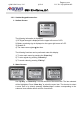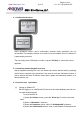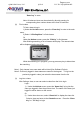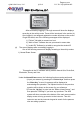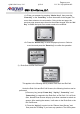User's Manual
Page
25 of 109
QOMO HiteVision, LLC. QClick FCC ID: XQGQRF600-RE
QOMO HiteVision,LLC.
“Enter key” to save.
Note: All submenu items can be selected by directly pressing its
corresponding item number shown at the front of each item.
(2) Find a class:
To find a class to log in:
1) Under the No Host screen, press the “Enter key” to enter to the main
menu.
2) Select “1.FindingClass” to find classes.
Or
Under the NoHost screen, press the “F/N Key” to find classes.
After finishing searching, a list of classes will display. The nearest class
will be displayed on the top of list.
While the searching is in progress, you may press any key to discontinue
the searching.
Note 1: Only classes in an exam state will be listed (See Software Portion).
Note 2: Previously logged in class names are saved in the keypad. To log into the
previously logged in class, just select the class name from the list.
(3) Log into a class:
After finding a class, a user can select a class from the list to login.
Login:
1) Under the NoHost screen, press the “Down Key” to log into the
class you logged in from the previous time. The name of the class just
logged in will be shown on the screen.
Or
2) Under the main menu, select “ClassList” to display the class list.
Select a class and enter to the ClassInfo screen.Press the “Enter
Key” or “T/Y Key” to login.