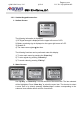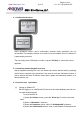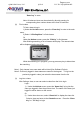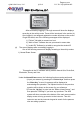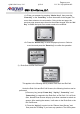User's Manual
Page
26 of 109
QOMO HiteVision, LLC. QClick FCC ID: XQGQRF600-RE
QOMO HiteVision,LLC.
After successfully logging in, the login screen will show the displays
according to the activity mode. These will be introduced in the section (4).
Once logged in, an assigned registration number will show on the screen.
If login has failed, one of the following messages will be displayed:
1) “Failure!” Not able to connect to a host.
2) “Wait to Start!” Software has not yet entered to exam state.
3) “Invalid ID!” Software is not able to recognize the student ID.
(4) The screen displays after successfully logging in:
One of the following screens will display according to the activity modes:
1) Normal Exam Screen:
This applies to the PC software activity modes: Normal Quiz, Rush Quiz,
Elimination, Survey and Vote.
Under the Normal Exam screen, the following functions can be performed:
1) Input your answer by pressing the “Choice Keys” and then press
the “Enter Key” to send. A message will be displayed to
acknowledge the operation. The inputted choices for the previous
question will be shown on the screen for your reference.
2) Press the “Up Key” to enter into the “Raise a Hand Screen”, and
then press the “T/Y Key” if you have any questions. The ARS
system will show a marker at the bottom of the main exam question
display screen to bring up an alert to the instructor. Then the
instructor can use the instructor keypad to search for the persons
who are asking questions.