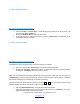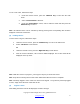User's Manual
Copyright © 2009 All Rights Reserved by QOMO HiteVision.
www.qomo.com
10
To login, follow these steps:
1. Under the NoHost screen, press the “Send Key” to log into the class you had logged into
the last time. The name of the logged in class, the teacher’s name and the channel
number will be displayed on the LCD screen.
OR
2. Under the main menu, select “ClassList” to display the class list. Select a class and press
the “OK/Menu Key” or “Left Soft Key” to login.
After successfully logging in, the LCD login screen shows various displays according to the activity
mode selected. These will be introduced in operation (4). Once the student has logged in, an
assigned registration number will be displayed on the LCD screen.
If the login fails, one of the following messages will be displayed:
• “Failure!”
Not able to connect to a host at this time.
• “Wait to Start!”
The exam is not ready to begin.
• “Invalid ID!”
The software is not able to recognize the student ID. Be sure your student
keypad ID is listed in the class you have selected.
(4) Operations after your successfully login:
One of the following LCD screens will display according to the activity mode:
a) Normal Exam Screen:
This screen is based upon the activity modes: Normal Quiz, Rush Quiz, Elimination, Multiple
Mode, Survey and Vote selected by the instructor.