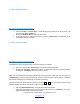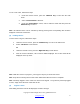User's Manual
Copyright © 2009 All Rights Reserved by QOMO HiteVision.
www.qomo.com
9
To set a user name, follow these steps:
1. Under the NoHost screen, press the “OK/Menu Key” to enter into the main
menu.
2. Select “5.SetUserName” submenu.
3. Under the “SetUserName” screen, enter a valid user name and then press the
OK/Menu Key” to save it.
Note: All submenu items can be selected by directly pressing their corresponding item numbers
displayed at the front of each item.
(2) Finding classes:
To find a class to log into, follow these steps:
1. Under the No Host screen, press the “OK/Menu Key” to enter to the main menu.
2. Select “1.GetClass” to find classes.
OR
3. Under the NoHost screen, press the “Right Soft Key” to find classes.
4. After the search is finished, a list of classes will be displayed. The nearest class will be
displayed on the top of list.
Note: While the search is in progress, you may press any key to cancel the search.
Note: Only classes entering into an exam status will be listed after the search is complete.
Note: Previously logged in class names are saved in the keypad. To log into the previously logged
in class, simply select the class name from the list.
(3) Login to a class:
After finding their class from the list displayed, students can login.