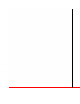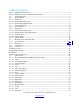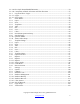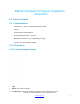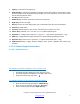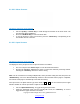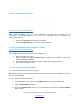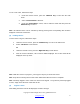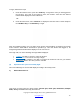User's Manual
Copyright © 2009 All Rights Reserved by QOMO HiteVision.
www.qomo.com
7
2.1.2.2.2 Menu Screens:
Operations under these menu displays:
• Use the “Up Key” or “Down Key” to scroll through the selection of the menu items. The
item selected will be highlighted.
• Press the “OK/Menu Key” to select the menu item
• To use the shortcut to select a menu item, press the “Choice Key” corresponding to the
item number in front of the item.
2.1.2.2.3 Input Screens:
Operations under these menu displays:
The displayed cursor prompts the user to input characters or numbers.
• The user can press the “Choice Keys” to enter the desired characters.
• Pressing the “Del Key” will backup a space to remove the character previously entered.
Pressing the “Send Key” will save or send a setting.
Note: For the convenience of setting multiple fields, when you finish setting one field, and press the
“OK/Menu Key”, the cursor will automatically advance to the next field. When a page is completed,
the content of that page is automatically saved into the memory.
If the input area is an alpha numeric type, there will be a or at the end of the line; these signs
indicate whether the current input mode is alpha or numeric.
• Use the “Alpha-Numeric Key” to toggle among the input modes.
• Under the Homework menu and the Find-By-Title screen, the “Shift Key” is used to
toggle between upper and lower case letters.
1A