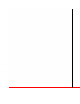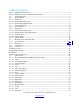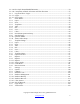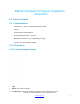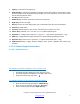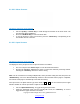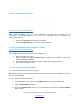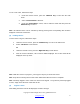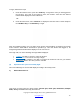User's Manual
Copyright © 2009 All Rights Reserved by QOMO HiteVision.
www.qomo.com
8
2.1.2.2.4 Confirmation Screens:
Operations under these menu displays
:
Note: Some operations require the user’s confirmation because these operations are not
recoverable. For example, deletion of an exam is not recoverable. Once it is deleted, it is
permanently removed.
• Press the “Left Soft Key” to confirm an operation.
• Press the “Right Soft Key” to cancel the current operation.
2.1.2.2.5 Connecting student keypads to a host:
Operations under these menu displays:
After a keypad is connected to a host receiver, students can:
• Find and Register for a class
• Begin an exam by pressing the Choice Keys to respond to the questions in the normal,
rush and elimination activities.
• Start receiving the test ID and the test titles in paper and homework activities.
• Ask a question during the quiz.
2.1.2.2.6 Functions and Operations:
(1) Setting the Student ID and the User Name:
Note: Before logging in, a valid Student ID and user name (stored in the class database) must be set
for each student keypad.
To set a Student ID, follow these steps:
1. Under the NoHost screen, press the “OK/Menu Key” to enter into the main menu.
2. Select “4.SetStudentID” submenu.
3. Under the “SetStudentID” screen, enter a valid Student ID and then press the OK/Menu
Key” to save it.