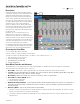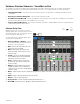User's Manual
Table Of Contents
- Maintenance and Repair
- TouchMix™ How To
- Register and Update
- TouchMix-30 Pro Package Contents
- TouchMix-8 / TouchMix-16 Package Contents
- About This Manual
- Getting Started
- Effects
- Mute Groups
- DCA Groups
- Sub Groups (TouchMix-30 Pro only)
- Using Auxiliaries as Sub Groups (TouchMix-8 and 16 only)
- Matrix Mixing
- Save Your Work as a Scene
- Sound Check
- Anti-Feedback System
- Real Time Analyzer (RTA)
- Mutes
- Copy & Paste
- Patch Matrix (TouchMix-30 Pro only)
- Room Tuning Wizard
- User Buttons
- MIDI Control
- Security
- Monitor (TouchMix-30 Pro only)
- Monitor (TouchMix-16 only)
- Solo In Place (SIP) (TouchMix-30 Pro only)
- TouchMix Reference
- Getting Started
- Top Panel and Remote-Device Controls (TouchMix-30 Pro)
- Rear Panel (TouchMix-30 Pro)
- Right Side of the TouchMix-16 Mixing Surface
- Right Side of the TouchMix-8 Mixing Surface
- Rear Panel (TouchMix-16)
- Rear Panel (TouchMix-8)
- TouchMix-30 Pro Specifications
- TouchMix-8 and TouchMix-16 Specifications
- TouchMix™ Feature List
- Nav Strip
- Input Channels
- Output Channels
- Sub Groups (TouchMix-30 Pro only)
- 2‑Trk Playback
- FX Masters
- Wizards
- FX Processor
- Security
- Miscellaneous Features
- Mute Groups
- About Mute Groups
- Mute Groups Screen
- Mute Group Edit Screen
- Record / Playback (Multitrack USB Drive)
- 2‑Trk − Recording
- DAW – Record / Playback (TouchMix-30 Pro only)
- Real-time Analyzer (RTA)
- Scenes
- Channel Safe
- Auto Mixer TouchMix-30 Pro
- External Control Surfaces - TouchMix-30 Pro
- Custom Fader Banks - TouchMix-30 Pro
- DCA Group Assignments
- MIDI
- Talkback / Noise
- TouchMix Wi-Fi Control
- Getting Started
- TouchMix Dimensions
- TouchMix Block Diagram
- Contact QSC
111
1001108-01-F
TouchMix Wi-Fi Control
Manage the mixer’s wireless or wired network. Connect an iPad, or iPhone (iOS 6 or later) or Android device (5.0 or later). The network
configuration can only be performed on the TouchMix.
B Y B
For smaller spaces with fewer potential sources of interference, a USB Wi-Fi Adapter such as that supplied with the TouchMix-8 and TouchMix-16
will work well. But USB adapters are going to have less range than external routers due to their lower-powered transmitters and tiny, less efficient
antennas. In a larger space with more potential interference and more mission-critical remote control requirements it’s better to have a higher-
powered device with more efficient antennas. That’s why there is no USB Wi-Fi Adapter included with the TouchMix-30 Pro – it’s likely to be used in
more demanding applications and an external Wi-Fi router is the best solution. That said, the TouchMix-30 Pro will work with the QSC-supplied USB
Wi-Fi adapter marked with an “N”. It is available here https://parts.qsc.com/cp-000033-00 . But be aware that its range and connection reliability
will be inferior to most external routers.
TouchMix mixers support multiple ways of connecting to your wireless devices.
W-F R A P
In this implementation, a Wi-Fi router wired to the mixer provides the access point to the mixer. The TouchMix-30 Pro connects directly to the router
using CAT5 cable. TouchMix-8 and TouchMix-16 require an inexpensive
USB to Ethernet adapter
– for more information see https://
www.qsc.com/live-sound/resources/software-and-firmware/touchmix/ethernet/.
• Advantages – Simple to set up. Good range and robust connection (depending on the Wi-Fi router). External routers will have higher
power and far better antennae compared to a USB adapter. Many of them will also be able to operate in the less crowded 5 GHz
channels. If the router has an Internet connection, it can alert you to and download firmware updates.
• Disadvantages – One more piece of gear to carry and connect.
Setting it up
Unless you are skilled in digital network configuration, do not use a router with non-standard, custom settings. If using a multi-port router, do not
connect the mixer to the Internet port (the Internet jack will usually be a different color than the other ports).
To Setup Network:
Menu
Network
1.
Mixer Name
= Enter a mixer name
2.
Network Type
= Wired
3.
Wired Network Settings
= Auto IP Address (DHCP)
4. If the router is powered and properly connected,
Connection Status
= Connected
5. Touch
Apply
6. The mixer configures the network and a message “
Wired Ethernet connection operational
” displays.
7. Touch
Okay
Your devices will now connect to the mixer via the router using the router’s SSID (router name) and password.
Connecting to a Facility’s Network
Networks in commercial facilities have been set up by IT professionals who are concerned about security. They may be very reluctant to allow you
to connect a mixer to their network. But if they do, they will want to know two things.
What port do you want them to give you? Answer – any open port will work. The mixer will find it.
What services do you need? Answer – none. The mixer implements zero-configuration networking using Bonjour
®
.