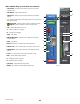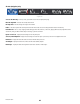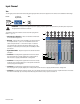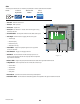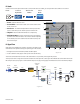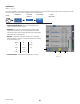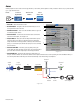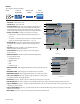Owner's Manual
24
TD-000472-00-A
Where and What Things Are on the Home Screen Channels
1.
Select button
– Displays the channel name. Touch to access Master
Channel controls.
2.
Pan Indicator
– Adjust in Master Channel.
3.
Channel Cue
– Routes the channel signal to the Phones and Monitor
outputs.
4.
“1”
– Represents physical XLR. Channel type (In, Aux, FX, etc.) is hidden by
Record/Arm indicator.
5.
Record/Arm
– Indicates channel is armed for multi-track recording.
Playback
- indicates multi-track recorder is the input source.
6.
48V
– Indicates the Phantom Power is on.
7.
C
– Indicates Compressor is engaged.
8.
G
– Indicates Gate is engaged.
9.
Unity
– 0 dB (Fader)
10.
Channel/Main Fader
– Adjust by touch or Master Encoder. Yellow
indicates selected.
11.
Unity
– 0 dB (Meter)
12.
Meter
(Input channel) – Indicates the pre-fader signal level.
13.
Channel color
– Blue = selected, Gray = not selected. Touch to select.
14.
Channel Mute
– Silences the channel audio to the Main L/R and Aux
outputs.
15.
Scene
– The currently active Scene. Select from Menu > Scenes.
16.
Link
– Indicates linked adjacent channels
17.
L
– Indicates the Limiter is engaged
18.
F
– Indicates the Filter is engaged
19.
L/R Meters
– Indicate Main output signal level.
20.
Infi nity
– Fader position for fully attenuated output signal.
— Figure 14 —
0
48V
G
C
Mute
Lead Gtr
U
10
5
20
40
ȭ
1
Gigmaster 7
Scene:
0
L/R
F
L
Main
Cue
Mute
U
10
5
5
40
ȭ
Mute
19
1
2
3
4
5
6
7
9
10
11
12
13
14
15
17
16
18
20
8