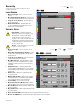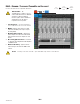User's Manual
Table Of Contents
- Maintenance and Repair
- TouchMix™ How To
- Register and Update
- TouchMix-30 Pro Package Contents
- TouchMix-8 / TouchMix-16 Package Contents
- About This Manual
- Getting Started
- Effects
- Mute Groups
- DCA Groups
- Sub Groups (TouchMix-30 Pro only)
- Using Auxiliaries as Sub Groups (TouchMix-8 and 16 only)
- Matrix Mixing
- Save Your Work as a Scene
- Sound Check
- Anti-Feedback System
- Real Time Analyzer (RTA)
- Mutes
- Copy & Paste
- Patch Matrix (TouchMix-30 Pro only)
- Room Tuning Wizard
- User Buttons
- MIDI Control
- Security
- Monitor (TouchMix-30 Pro only)
- Monitor (TouchMix-16 only)
- Solo In Place (SIP) (TouchMix-30 Pro only)
- TouchMix Reference
- Getting Started
- Top Panel and Remote-Device Controls (TouchMix-30 Pro)
- Rear Panel (TouchMix-30 Pro)
- Right Side of the TouchMix-16 Mixing Surface
- Right Side of the TouchMix-8 Mixing Surface
- Rear Panel (TouchMix-16)
- Rear Panel (TouchMix-8)
- TouchMix-30 Pro Specifications
- TouchMix-8 and TouchMix-16 Specifications
- TouchMix™ Feature List
- Nav Strip
- Input Channels
- Output Channels
- Sub Groups (TouchMix-30 Pro only)
- 2‑Trk Playback
- FX Masters
- Wizards
- FX Processor
- Security
- Miscellaneous Features
- Mute Groups
- About Mute Groups
- Mute Groups Screen
- Mute Group Edit Screen
- Record / Playback (Multitrack USB Drive)
- 2‑Trk − Recording
- DAW – Record / Playback (TouchMix-30 Pro only)
- Real-time Analyzer (RTA)
- Scenes
- Channel Safe
- Auto Mixer TouchMix-30 Pro
- External Control Surfaces - TouchMix-30 Pro
- Custom Fader Banks - TouchMix-30 Pro
- DCA Group Assignments
- MIDI
- Talkback / Noise
- TouchMix Wi-Fi Control
- Getting Started
- TouchMix Dimensions
- TouchMix Block Diagram
- Contact QSC
101
1001108-01-F
DAW – R / P (TM- P )
Record to and Playback from a Digital Audio Workstation.
IMPORTANT!: The
TouchMix-30 Pro is capable of 32 x 32
channel USB audio interface to Windows
and macOS computers. Windows
interface requires a driver available for
download from QSC. No driver is
required for macOS operation.
1.
Track button –
Touch the Track button to
select a DAW track as the source for the channel.
2.
DAW –
Indicates if the mixer is receiving
audio from the DAW (Connected) or not (Not
Receiving Audio).
3.
Sample Rate switch –
Switches the
mixers sample rate between 44.1 kHz and 48
kHz. The mixer must be the sample rate clock
master.
4.
Recording Mode button –
Touch this
to change the Recording Mode to MP3 Playback
or MultitrackUSB.
5.
Channel Activity
– Lights to indicate
audio is being received from the DAW on that
channel.
NOTE: To manage connections on the Mac – Open “Audio MIDI Setup” and select “QSC TM30 Pro.
Press
Rec/Play
Touch
Recording
Mode
Touch
Multitrack
DAW
Rec/
Play
Recording
Mode
Multitrack
DAW