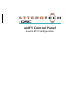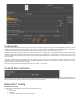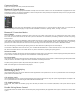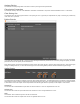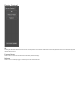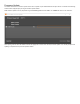User manual
Connected Device
Displays the friendly name of the paired/connected device.
Bluetooth® Friendly Name
Allows user to configure an appropriate Bluetooth® friendly name that will be visible to users on their Bluetooth® equipped devices when
attempting to connect. This allows for multiple BT1 devices to be placed in close proximity and still provide clarity to users trying to connect
to a particular BT1 device and audio system.
Signal Quality
This is a reporting status that gives the Bluetooth® signal strenth which the BT1 is receiving from the device which it is connected. The
status is reporting live when the plug-in is open and has a Bluetooth® connection; reporting “Good”, “Average”, and “Poor”.
Bluetooth® Connection Modes
Manual Mode
This usage model is intended for applications where casual users of a public venue (sports bar, spa, stadium luxury box, fitness center)
have access to connect their devices to the audio system but headaches are minimized by eliminating automatic reconnect and pairing
history features.
In this mode, users connect their Bluetooth® audio enabled smart device by simply pressing the front panel PAIR button. The Bluetooth®
status LED will begin flashing blue to indicate that the BT1 is now visible to other Bluetooth® devices and accepting pairings. This pairing
period lasts 60 seconds after which the status LED will stop flashing and turn off and the BT1 will disable its Bluetooth® interface.
If a successful pairing is made during the pairing period, the status LED will stop flashing and turn constantly on.
To disconnect a Bluetooth® device from the BT1, press and hold the PAIR button for 5 seconds and then release it. The status LED will turn
off, and the connection will be reset. Another device may now be connected by repeating the pairing process.
Reconnect Mode
In this mode, a previously paired device will be permitted to reconnect when in range of the BT1 without requiring the front panel button to
be pressed but is limited to a single device and is intended for restricted/personal use.
Exclusive Mode
In this mode, the exclusively paired device will be permitted to reconnect when in range of the BT1 without requiring the front panel button
to be pressed but is limited to a single device and is intended for restricted/personal use.
Any other pairing/connect requests beyond the first paired device is rejected.
Note: This mode applies to both A2DP and HFP profiles.
Bluetooth® Audio Bridging
Media Bridging (only)
In this mode (A2DP), users may stream audio from media applications on the paired device. The user is protected from errant streaming of
phone audio over Bluetooth® link.
Call Bridging (only)
In this mode (HFP), users may stream incoming/outgoing calls from the paired device using the system integrated inputs and outputs. The
user is protected from errant streaming of media audio over Bluetooth® link.
Call & Media Bridging
In this mode, both profiles are available giving users the ability to control access of content (call/media) to the system from the paired
device.
Disable Pairing Button Control
This checkbox allows the installer to lock out the front panel pairing functionality for applications that require restricted access to the audio
system.