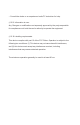User's Guide
8 9
SCAN FOR VEHICLES
This selection will show all vehicles in your
account that are within Bluetooth range.
Select the required vehicle from the list by
tapping the vehicle label.
Tapping “Last Connected Location” will open a
map showing the user’s last position that was
captured upon scanning or locking the vehicle
using the application.
You do not have to be connected to the vehicle
to see the last connected location.
Tapping on the map pin on your Android
device will enable Google Maps to navigate
to your vehicle’s position.
The KARR BT System App allows you to
arm/lock or disarm/unlock in either an
audible or silent mode.
By tapping the larger icons, you will
be selecting the audible arm/lock or
disarm/unlock response.
By tapping the smaller icons, you will
be selecting the silent arm/lock or
disarm/unlock response.
Whichever arm/lock or disarm/unlock icon
is selected, that icon will change in color
to orange.
KARR BT SYSTEM FUNCTIONS
VALET
Select Valet to disable your BT system.
When in Valet mode, none of the system’s
functions are operational. This includes
points of entry, shock sensor and vehicle
immobilizer.
While in valet mode, the KARR BT app will still
allow the courtesy lock and unlock feature
and last connected location.
If the BT system is in valet mode the indicator
light will display solid.
Courtesy lock and unlock not available on all
makes and models.
When turning valet mode on or off, the horn
will honk:
Valet Mode On: four honks
Valet Mode Off: three honks
SHOW VIOLATION TRIGGERS
This screen shows the most recent violations that have triggered your system.
You will be able to view the nature of the violation as well as the date and time
of the occurrence.
FAVORITE
For customers with multiple vehicles equipped with the KARR BT system, the
favorite option will allow you to skip the “Scan for Vehicles” process. When
you next log in, the app will automatically connect to the favorite vehicle when
in range.
To disable this feature, tap the “Unfavorite”icon.