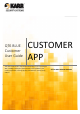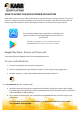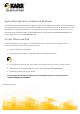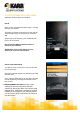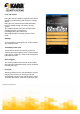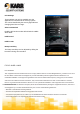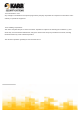User's Guide
Table Of Contents
QTAPCUSTOMER APP EXPLAINED
Applicable for both Apple and Android.
LOG IN
Enter in your credentials and Press log in. The app
will save your details.
Thereafter, provided you don’t log out, the app will
automatically log you in whenever you select the
app.
Should you log off however, your credentials will
have to be re-entered
Ensure that the Bluetooth and Location is
active on your handset.
Stand within 6 feet of the vehicle you are
wanting to access for all functions.
Select SCAN FOR UNITS
You will see a list of vehicles on your account that
is in the proximity.
Select the required vehicle from the list by touching
the white area.
Once you have done this for the first time, this step
can be skipped by selecting FAVOURITE on the
next screen
Selecting LAST LOCATION will open a map
showing the user the last position that was
captured on locking the doors of the vehicle using
thisapplication. Selecting the map pin on Android
enables you to navigate to your vehicles position.
You do not have to be connected to the vehicle to
use this function.