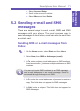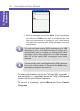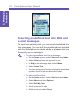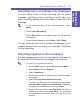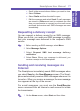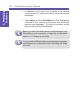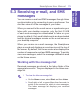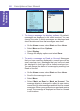Operation Manual
5. Messaging
features
Smartphone User Manual
75
Inserting voice recordings into messages
You can easily insert a voice recording into an e-mail
message. Inserting a voice recording is useful when you
want to verbally explain information that is contained in the
message.
1 In the message area of an e-mail message, select
Menu.
2 Select Insert Recording.
3 Select Record and start speaking into the Smartphone
microphone.
4 When nished speaking, select Stop. Select Done.
You can send only one voice recording in a message. If you
create a second voice recording in a message, it replaces
the rst recording.
Inserting signatures into messages
For each messaging account, you can specify a signature to
be automatically inserted into messages that you send.
1 To specify a signature to insert:
a. On the Home screen, select Start and then Inbox.
b. Select Menu and then Options.
c. Select Signatures.
d. Scroll right to switch to the account for which to specify
a signature.
e. Select Use signature with this account.
f. To insert a signature in every message you send, select
Include when replying and forwarding. Otherwise,
a signature is inserted only in new messages.
g. Replace the text with in the Signature box with a
signature to insert, and select Done. The signature
is inserted into messages that you send from this
account.