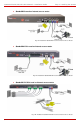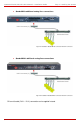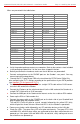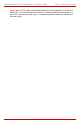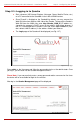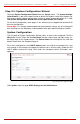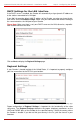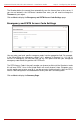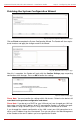Installation guide
QuadroM 32x/8L/26x/12Li/26xi Manual I: Installation Guide Step 2: Configuring the Quadro
Step 2.1: Logging in to Quadro
•
Start a browser (MS Internet Explorer, Netscape, Opera, Mozilla Firefox, etc.)
on a PC connected to the QuadroM via the LAN or WAN interface.
• Since Firewall is disabled on the QuadroM by default, you may connect the
Web GUI either from WAN or LAN side of the Quadro. To connect the Quadro’s
Web GUI from the WAN side, enter http://Quadro_WAN_IP (IP address as-
signed by the company’s DHCP server) in the address field of your browser. If
the PC is connected to the Quadro’s LAN side, enter http://172.30.0.1 (Qua-
dro’s default LAN IP address) in the address field of your browser.
• The Login page of the Quadro will be displayed (see Fig. I-27).
Fig. I-27: Login page
Enter admin as the Username and 19 as the password to log in as the administrator. Once
you log in, you will enter into the Quadro Management Menu.
Please Note: If you consecutively enter a wrong password and/or username for five times
the device will be unavailable for login for five minutes.
After log in, the Quadro Management page will be displayed.
Fig. I-28: QuadroM Management page
QuadroM 32x/8L/26x/12Li/26xi; (SW Version 5.2.x) 26