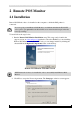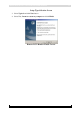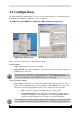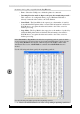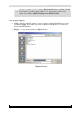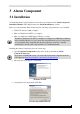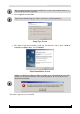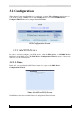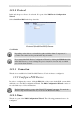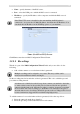Manual
Serial Port POS User & Installation Manual
11
Version 4.4 Series
2 Remote POS Monitor
2.1 Installation
Remote POS Monitor has to be installed on the computer to which the POS printer is
connected.
If you are going to instal Remote POS Monitor on a different unit then the WebCCTV
server, please open port 135 on the WebCCTV server in the firewall exception list first
before proceeding!
To install follow the steps below:
1. Run the Remote POS Monitor Installation setup. This setup can be found in the
support section on www.webcctv.com under the subsection Tools. If you are installing
Remote POS Monitor on the WebCCTV unit, you can simply install it by clicking the
shortcut link in the Optional Components folder on the desktop.
Remote POS Monitor Welcome Screen
.NET Framework 2.1 has to be installed in order to successfully install Remote POS
Monitor.
2. Click Yes to accept the License Agreement. The Setup type selection screen appears.