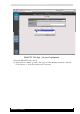Manual
VCA Installation and Configuration manual 12
Version 4.9 Series
Use the mouse wheel to set the camera height
Click and drag the grid to change the camera tilt angle
Click and drag the mimics around to verify sizes of people
Each grid square is 2x2 meters
The purpose of this is to receive approximately the same view as in the live view of the
camera. The green line represents the horizon. If you feel you cannot get the same view; try
changing the FOV by reducing or increasing the degrees. Only Height and Tilt Angle can be
changed using the grid.
3.1.2 VCA Parameters
You also see two VCA parameters, Minimum tracked object size and Stationary object hold on
time.
Minimum tracked object size defines how big an object should be to be tracked by
VCA. It is defined in pixels of a CIF image. Objects smaller than this size will not be
tracked.
Stationary object hold on time defines how long a non-moving object in the VCA zone
will be tracked after it stops moving. (e.g. when a car stops in the zone and a passenger
steps out and leaves the zone, the car will be ignored by the VCA after 60 seconds)
After you have changed the Camera Parameters, please click Apply Settings. Your settings
will now be saved.
3.1.3 Streaming
To access and configure the VCA over the Internet, it is best to put the streaming mode to
Low. For local streaming, it can be put to High.
3.2 VCA Config
In this tab, you can configure the zones in which the VCA needs to happen, and the rules you
want to track. After finishing the configuration, the VCA will display the route, size, speed and
type of the recognized object. Through the screen, you might see light blue pixels. They are the
minimum tracked object types that need to be recognized and that were defined in the VCA
tab.