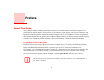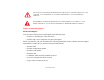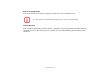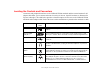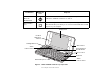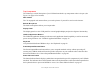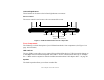User Manual
Table Of Contents
- Preface
- Getting to Know Your LifeBook
- Getting Started with Your LifeBook
- User-Installable Features
- Troubleshooting Your LifeBook
- Care and Maintenance
- System Specifications
- Glossary
- Appendix A: Wireless Device User’s Guide
- Index
17
- Locating the Controls and Connectors
Top Components
The following is a brief description of your LifeBook notebook’s top components when it is open. (See
Figure 2 on page 16 for location)
Web Camera
The .78 megapixel web camera allows you to take pictures of yourself to send over the internet.
Built-in Microphone
The built-in microphone allows you to input audio.
Display Panel
The display panel is a color LCD panel for text and graphicsdisplay and passive digitizer functionality.
LifeBook Application Buttons
The LifeBook Application buttons provide one-touch application launch capability as well as zoom and
power-saving functions. See “LifeBook Application Buttons” on page 38.
Keyboard
A keyboard with dedicated Windows keys. See “Keyboard” on page 29.
Power/Suspend/Resume Button
The Power/Suspend/Resume button allows you to suspend notebook activity without powering off,
resume your LifeBook notebook from sleep mode, and power on your notebook when it has been shut
down from Windows. See “Power/Suspend/Resume Button” on page 48
Status Indicator Panels
The Status Indicator Panels display symbols that correspond with a specific component of your LifeBook
notebook. The indicators above the keyboard relate to the keyboard states, while the indicator panel below
the keyboard relates to power and hard drive access. See “Status Indicator Panel” on page 23.