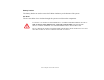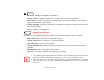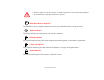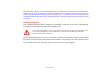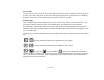User Manual
Table Of Contents
- Preface
- Getting to Know Your LifeBook
- Getting Started with Your LifeBook
- User-Installable Features
- Troubleshooting Your LifeBook
- Care and Maintenance
- System Specifications
- Glossary
- Appendix A: Wireless Device User’s Guide
- Index
27
- Display Panel
Using Keyboard to Adjust Brightness
Adjusting the brightness using the keyboard changes the system setting (i.e., the settings you make via the
function keys automatically changes the brightness settings in the system’s Tablet and Pen Settings).
• [Fn]+[(9]: Pressing repeatedly will lower the brightness of your display.
• [Fn]+[)0]: Pressing repeatedly will increase the brightness of the display.
Using Power Management to Adjust Brightness
To adjust brightness with the power management utility in Windows 7:
Click Start -> Control Panel. In View by:, select one of the icon views. Select Display, then click Adjust
brightness in the left pane. Drag the Screen brightness: bar to the left or right, depending upon your
preference.
Using the Fujitsu Menu to Adjust Brightness
To adjust brightness using the Fujitsu menu, click on the Fujitsu Menu icon in the system tray in the lower
right corner of the screen. (You can also open the Fujitsu menu by clicking the [Fn] button twice in
succession.) Double-click Windows Mobility Center, then double-click the icon adjacent to Display
brightness. Set the screen brightness sliders for On battery and Plugged in scenarios.
Using the Fujitsu Zoom Utility - TBD
Your computer has a handy Fujitsu Zoom utility that lets you magnify portions of the screen or all of the
screen.
IF USING AC POWER, YOUR BRIGHTNESS SETTING IS SET TO ITS HIGHEST LEVEL BY DEFAULT. IF USING
BATTERY POWER, YOUR BRIGHTNESS SETTINGS IS SET TO APPROXIMATELY MID-LEVEL BY DEFAULT.
T
HE HIGHER THE BRIGHTNESS LEVEL, THE MORE POWER THE NOTEBOOK WILL CONSUME AND THE
FASTER YOUR BATTERIES WILL DISCHARGE. FOR MAXIMUM BATTERY LIFE, MAKE SURE THAT THE
BRIGHTNESS IS SET AS LOW AS POSSIBLE.