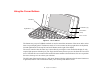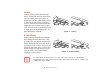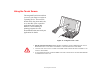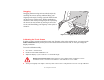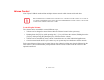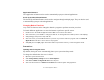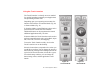User Manual
Table Of Contents
- Preface
- Getting to Know Your LifeBook
- Getting Started with Your LifeBook
- User-Installable Features
- Troubleshooting Your LifeBook
- Care and Maintenance
- System Specifications
- Glossary
- Appendix A: Wireless Device User’s Guide
- Index
33
- Using the Cursor Buttons
Button Control Adjustment
Going to Control Panel > Mouse allows you to customize your cursor buttons with selections made via the
Mouse Properties dialog box. There are four aspects of button operation that you can adjust:
• Buttons: This tab lets you set up the buttons for right or left handed operation, in addition to setting
up the time interval allowed between clicks in double-clicking.
• Pointers: This tab lets you set up the scheme for the cursor depending on its functionality.
• Pointer Options: This tab lets you set up a relation between the speed of your finger motion and
the speed of the cursor. It also allows you to enable a Pointer Trail for the cursor arrow.
• Stick: This tab allows you to change the cursor control speed and functionality.
Dragging
Dragging means pressing and holding the
left button, while moving the cursor
control. To drag, move the cursor to the
item you wish to move. Press and hold the
left button while moving the item to its new
location and then release it.
Figure 13. Dragging
Scrolling
Use the Scrolling buttons on the right side of the display
to navigate through a document quickly without using the
window scroll bars. This is particularly useful when you
are navigating through on-line pages. To scroll, press and
hold the scroll up or scroll down button, depending upon
which direction you want to scroll.
Figure 14. Scrolling
Scroll down
Scroll up