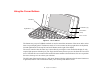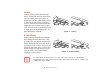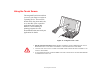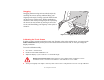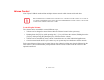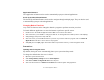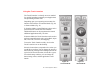User Manual
Table Of Contents
- Preface
- Getting to Know Your LifeBook
- Getting Started with Your LifeBook
- User-Installable Features
- Troubleshooting Your LifeBook
- Care and Maintenance
- System Specifications
- Glossary
- Appendix A: Wireless Device User’s Guide
- Index
36
- Using the Touch Screen
Calibrating the Touch Screen
In order to ensure accurate tracking between your fingertip or the stylus and the cursor, you must run the
Tablet Calibration utility before you use the Touch Screen for the first time, or after you change the
display resolution.
To run the calibration utility:
1 Go to Start -> Control Panel.
2 Double-click the Tablet Calibration icon.
3 Adjust the display of your notebook to a comfortable angle.
4 Touch your fingertip or the stylus to various points on the screen to verify that the screen is correctly calibrated.
Dragging
Dragging means moving an item with the stylus by
touching the screen, moving and then lifting your
fingertip or the stylus. To drag, touch the Touch Screen
on the item you wish to move. While continuing to
touch the screen with your fingertip or the stylus, drag
the item to its new location by moving it across the
screen, and then lifting your fingertip or the stylus to
release it.
Figure 18. Dragging on the touch screen
DO NOT USE EXCESSIVE FORCE WHEN TAPPING ON THE SCREEN DURING CALIBRATION. USE OF
EXCESSIVE FORCE COULD RESULT IN DAMAGE TO THE LCD AND/OR TOUCH PANEL.