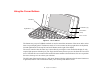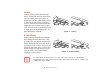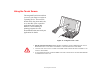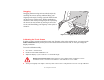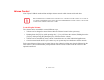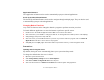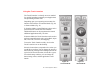User Manual
Table Of Contents
- Preface
- Getting to Know Your LifeBook
- Getting Started with Your LifeBook
- User-Installable Features
- Troubleshooting Your LifeBook
- Care and Maintenance
- System Specifications
- Glossary
- Appendix A: Wireless Device User’s Guide
- Index
39
- LifeBook Application Buttons
Application Button A
The Application A Button can be used to automatically open pre-selected applications.
Scroll Up and Scroll Down Buttons
The Scroll Up and Down Buttons can be used to navigate through multiple pages. They can also be used
to automatically open pre-selected applications.
Changing Button Functions
Any of the five buttons can be changed to launch a program or perform an action you select.
To launch different applications or cause the buttons to perform a specific action:
1 Double-click on the LifeBook Application Panel Button icon in the Control Panel.
2 Select the button you would like to change (the buttons are arranged in their relative position on the display).
3 Click [Change] and open the drop down list.
4 Select the action you would like the button to perform. If you want to launch a program, click on Launch an
Application then browse to the location of the program.
5 Click [OK], then click [OK] again. The buttons will now perform the actions you have assigned to them.
Precautions
Opening and Closing the Cover
By default, closing the cover automatically places your system into Sleep mode.
To change the default when the cover is closed:
1 Open the system Control Panel.
2 Click Change battery settings under the Power Options.
3 Click Choose what closing the lid does in the left pane.
4 Select the desired action for When I close the lid, then click the [Save changes] button.