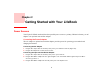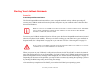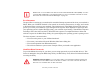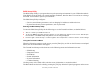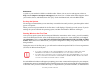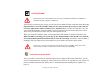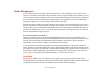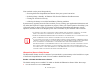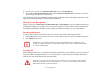User Manual
Table Of Contents
- Preface
- Getting to Know Your LifeBook
- Getting Started with Your LifeBook
- User-Installable Features
- Troubleshooting Your LifeBook
- Care and Maintenance
- System Specifications
- Glossary
- Appendix A: Wireless Device User’s Guide
- Index
43
- Starting Your LifeBook Notebook
Starting Your LifeBook Notebook
Power On
Power/Suspend/Resume Button
The Power/Suspend/Resume button allows you to suspend notebook activity without powering off,
resume your LifeBook notebook from sleep mode, and power on your notebook when it has been shut
down from Windows.
To turn on your LifeBook notebook from its off state, press the Power/Suspend/Resume button (located
above the keyboard in the middle) . When you are done working you can either leave your notebook in
Suspend mode, See “Sleep Mode” on page 48 or you can turn it off. See “Powering Off” on page 50.
When you power on your LifeBook, it will perform a Power On Self Test (POST) to check the internal
parts and configuration for correct functionality. If a fault is found, your LifeBook notebook will emit an
audio warning and/or an error message will be displayed. See “Power On Self Test Messages” on page 73.
Depending on the nature of the problem, you may be able to continue by starting the operating system or
by entering the BIOS setup utility and revising the settings.
After satisfactory completion of the POST, your notebook will load your operating system.
WHEN YOU TURN ON YOUR LIFEBOOK NOTEBOOK, BE SURE YOU HAVE A POWER SOURCE. THIS MEANS
THAT AT LEAST ONE BATTERY IS INSTALLED AND CHARGED, OR THAT THE AC OR AUTO/AIRLINE
ADAPTER IS CONNECTED AND HAS POWER.
D
O NOT CARRY YOUR LIFEBOOK NOTEBOOK AROUND WITH THE POWER ON OR SUBJECT IT TO SHOCKS
OR VIBRATION, AS YOU RISK DAMAGING YOUR NOTEBOOK.