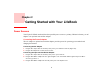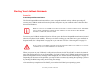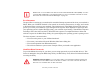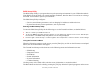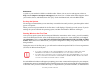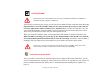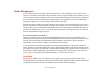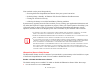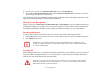User Manual
Table Of Contents
- Preface
- Getting to Know Your LifeBook
- Getting Started with Your LifeBook
- User-Installable Features
- Troubleshooting Your LifeBook
- Care and Maintenance
- System Specifications
- Glossary
- Appendix A: Wireless Device User’s Guide
- Index
47
- Starting Your LifeBook Notebook
Installing ClickMe!
The first time you boot up your system, you will see an icon called Click Me! in the Start menu. It is very
important that you run the ClickMe! utility the first time you boot up in order to ensure that the
necessary applications, utilities. and drivers are installed. When you click the Click Me! icon, your
system will automatically create the related icons in the system tray in the bottom right of the screen.
These icons provide links to utilities that you will frequently access.
When you install the ClickMe! utility, several applications and utilities are installed; this takes time.
While ClickMe! is installing, the system may go into Suspend mode. If this should occur, slide the
Power/Suspend/Resume button momentarily to wake the system up. Alternately, while ClickMe! is
installing, slide your finger across the touchpad every few minutes to keep the system awake.
Fujitsu Driver Update Utility
Your system has a convenient tool called the Fujitsu Driver Update (FDU) utility. With FDU, you can
choose to automatically or manually go to the Fujitsu site to check for new updates for your system. For
more information about the FDU utility, refer to “Automatically Downloading Driver Updates” on
page 79.
BEFORE INSTALLING THE CLICKME! UTILITY, BE SURE THE WIRELESS LAN DEVICE IS ENABLED BY
PRESSING THE [FN] + [F5] KEY COMBINATION.
I
N ADDITION TO THE UTILITIES AND APPLICATIONS INSTALLED BY CLICKME!, OTHER THIRD-PARTY
APPLICATIONS MAY NEED TO BE INSTALLED FROM THE INCLUDED CDS/DVDS.
ClickMe!