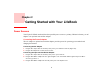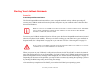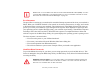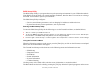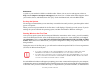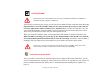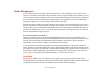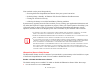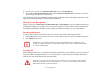User Manual
Table Of Contents
- Preface
- Getting to Know Your LifeBook
- Getting Started with Your LifeBook
- User-Installable Features
- Troubleshooting Your LifeBook
- Care and Maintenance
- System Specifications
- Glossary
- Appendix A: Wireless Device User’s Guide
- Index
50
- Power Management
2 From the Control Panel select System and Security, then select Power Options..
3 Select Choose what the power button does or Choose what closing the lid does, then make your selection
(Do Nothing, Sleep, Hibernate, or Shut Down).
You can also go directly into Hibernate mode by going to the Start menu, clicking the small arrow to the
right of the [Shut Down] button, then clicking on Hibernate.
Windows Power Management
When you go to the Control Panel -> System and Security -> Power Options, you can configure some power
management settings. For example, you can use Power Options to set the timeout values for turning off
the display and hard disks whether you are running the notebook on battery or one of the adapters.
Restarting the System
If your system is on and you need to restart it, be sure that you use the following procedure.
1 Click the [Start] button, and then move the mouse over the small arrow the the right of the [Shut Down} button..
2 Select Restart from the list.
Powering Off
Before turning off the power, check that the hard drive/optical drive access indicator is off. If you turn off
the power while accessing a disk there is a risk of data loss. To ensure that your notebook shuts down
without error, use the Windows shut down procedure.
TURNING OFF YOUR LIFEBOOK NOTEBOOK WITHOUT EXITING WINDOWS OR TURNING ON YOUR
NOTEBOOK WITHIN 10 SECONDS OF THE NOTEBOOK BEING SHUT OFF MAY CAUSE AN ERROR WHEN
YOU START THE NEXT TIME.
B
E SURE TO CLOSE ALL FILES AND EXIT ALL APPLICATIONS PRIOR TO TURNING OFF THE POWER. IF
FILES ARE OPEN WHEN YOU TURN THE POWER OFF, YOU WILL LOSE ANY CHANGES THAT HAVE NOT
BEEN SAVED, AND MAY CAUSE DISK ERRORS.