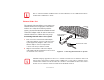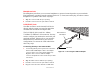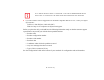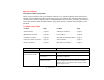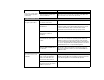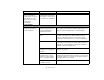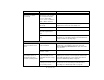User Manual
Table Of Contents
- Preface
- Getting to Know Your LifeBook
- Getting Started with Your LifeBook
- User-Installable Features
- Troubleshooting Your LifeBook
- Care and Maintenance
- System Specifications
- Glossary
- Appendix A: Wireless Device User’s Guide
- Index
68
- Troubleshooting
You have installed a USB
device. Your LifeBook
notebook does not recog-
nize the device, or the
device does not seem to
work properly.
(continued)
The device may have been
installed while an application
was running, so the notebook
is not aware of its installation.
Close the application and restart your notebook.
Power Failures
You turn on your LifeBook
notebook and nothing
seems to happen.
The installed battery is com-
pletely discharged or there is
no Power adapter (AC or
Auto/Airline) installed.
Check the Status Indicator Panel to determine the presence
and condition of the battery. See “Status Indicator Panel” on
page 23. Install a charged battery or a Power adapter.
The battery is installed but is
faulty.
Use the Status Indicator panel to verify the presence and
condition of the battery. See “Status Indicator Panel” on
page 23. If the battery indicates a short, remove it and
operate from another power source or replace that battery.
The battery is low. Check the Status Indicator Panel to determine the presence
and condition of the battery. See “Status Indicator Panel” on
page 23. Use a Power adapter to operate until a battery is
charged or install a charged battery.
The power adapter (AC or
auto/airline) is not plugged in
properly.
Verify that your adapter is connected correctly. See “Power
Sources” on page 41.
The power adapter (AC or
auto/airline) has no power
from the AC outlet, airplane
jack, or car cigarette lighter.
Move the AC cord to a different outlet, check for a line switch
or tripped circuit breaker for the AC outlet. If you are using an
auto/airline adapter in a car make sure the ignition switch is
in the On or Accessories position.
The power adapter (AC or
auto/airline) is faulty.
Try a different power adapter.
Problem Possible Cause Possible Solutions