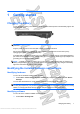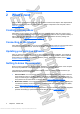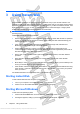User's Manual
1 Getting started
Charging the battery
To fully charge the battery, leave the computer plugged into external power until the battery light on the
computer turns white.
WARNING! To reduce the risk of electric shock or damage to your equipment, observe these
guidelines:
Plug the power cord into an AC outlet that is easily accessible at all times.
Disconnect power from the computer by unplugging the power cord from the AC outlet (not by
unplugging the power cord from the computer).
If provided with a 3-pin attachment plug on your power cord, plug the cord into a grounded (earthed) 3-
pin outlet. Do not disable the power cord grounding pin, for example, by attaching a 2-pin adapter. The
grounding pin is an important safety feature.
NOTE: A partially charged new battery can run the computer after software setup is complete, but
battery charge displays will not be accurate until the new battery has been fully charged. The battery
light turns white when the battery is fully charged.
Identifying the installed hardware and software
Identifying hardware
To see a list of hardware installed in the computer:
Select Start > Control Panel > System and Security. Then in the System area, click Device
Manager.
You can also add hardware or modify device configurations using Device Manager.
NOTE: Windows® includes the User Account Control feature to improve the security of your computer.
You may be prompted for your permission or password for tasks such as installing applications, running
utilities, or changing Windows settings. Refer to Help and Support for more information.
Identifying software
To see a list of the software installed on the computer:
Select Start > All Programs.
Charging the battery 1
Antenna House XSL Formatter (Evaluation) http://www.antennahouse.com/