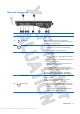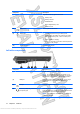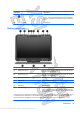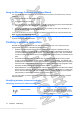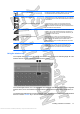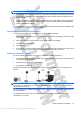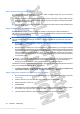User's Manual
Right-side components
Component Description
(1) Fingerprint reader Allows a fingerprint logon to Windows instead of a password
logon.
(2) Rotate button Rotates the screen image counter-clockwise into 4
orientations: landscape primary, portrait primary, landscape
secondary, and portrait secondary.
(3) Power light
ł
White: The computer is on.
ł
Blinking white: The computer is in the Sleep state.
ł
Off: The computer is off or in Hibernation.
(4) Power switch
ł
When the computer is off, slide the power switch to turn
on the computer.
ł
When the computer is on, briefly slide the power switch
to exit Sleep.
ł
When the computer is in the Sleep state, briefly slide the
power switch to exit Sleep.
ł
When the computer is in Hibernation, briefly slide the
power switch to exit Hibernation.
If the computer has stopped responding and Windows®
shutdown procedures are ineffective, slide and hold the power
switch for at least 5 seconds to turn off the computer.
To learn more about your power settings, select Start >
Control Panel > System and Security > Power Options.
(5) Wireless button Turns the wireless feature on or off, but does not establish a
wireless connection.
NOTE: A wireless network must be set up in order to
establish a wireless connection.
(6) Wireless light
ł
Off: An integrated wireless device, such as a wireless
local area network (WLAN) device and/or a Bluetooth®
device, is on.
NOTE: Wireless devices are enabled at the factory.
ł
Amber: All wireless devices are off.
Components 11
Antenna House XSL Formatter (Evaluation) http://www.antennahouse.com/