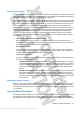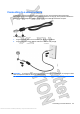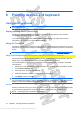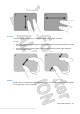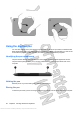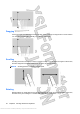User's Manual
Using the touch screen
The computer allows you to use your fingers or the digitizer pen to perform certain actions on the touch
screen.
NOTE: The instructions in this section are based on the preferences set at the factory. To modify
settings for recognized clicks and flicks, select Start > Control Panel > Hardware and Sound > Pen
and Touch.
NOTE: All movements may not be supported in all programs.
Tapping (or clicking)
Tap or double-tap an item on the screen as you would click or double-click with the TouchPad or an
external mouse. Tap and hold an item to see the context menu as you would with the right TouchPad
button.
NOTE: You must tap and hold your finger until the operating system draws a circle around the area
you are touching, and then the context menu appears.
Flicking
Touch the screen in a light, quick flicking motion up, down, left, or right to navigate through screens or
quickly scroll through documents.
NOTE: For the flick movement to work, a scrollbar must be present and in the active window.
Using the touch screen 29
Antenna House XSL Formatter (Evaluation) http://www.antennahouse.com/
Review to ensure the touch screen text and illustrations are correct for Luke