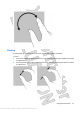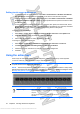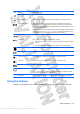User's Manual
Icon Action Description
Screen brightness down Decreases the screen brightness level incrementally when you hold down this key.
Screen brightness up Increases the screen brightness level incrementally when you hold down this key.
Switch screen image Switches the screen image among display devices connected to the system. For
example, if a monitor is connected to the computer, pressing this key alternates the
screen image from computer display to monitor display to simultaneous display on both
the computer and the monitor.
Most external monitors receive video information from the computer using the external
VGA video standard. The
switch screen image key can also alternate images among
other devices that are receiving video information from the computer.
Previous track Plays the previous track of an audio CD or the previous section of a DVD or a BD.
Play/Pause Plays, pauses, or resumes an audio CD, a DVD, or a BD.
ł
If an audio CD, a DVD, or a BD is not playing, press this key to begin or resume
the play.
ł
If an audio CD, a DVD, or a BD is playing, press this key to pause the play.
Stop Stops audio or video playback of a CD, a DVD, or a BD.
Next track Plays the next track of an audio CD or the next section of a DVD or a BD.
Volume down Decreases speaker sound incrementally when you hold down this key.
Volume up Increases speaker sound incrementally when you hold down this key.
Mute Mutes or restores speaker sound.
Wireless Turns the wireless feature on or off.
NOTE: This key does not establish a wireless connection. To establish a wireless
connection, a wireless network must be set up.
prt sc Print screen Takes a snapshot or picture of your computer screen and copies it to the clipboard.
Using the hotkeys
Hotkeys are combinations of the fn key (1) and either the esc key (3) or one of the arrow keys (4).
Using the hotkeys 33
Antenna House XSL Formatter (Evaluation) http://www.antennahouse.com/