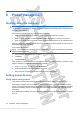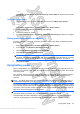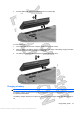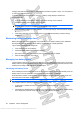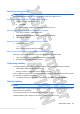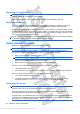User's Manual
Disposing of a used battery
WARNING! To reduce the risk of fire or burns, do not disassemble, crush, or puncture; do not short
external contacts; do not dispose of in fire or water.
Refer to the Regulatory, Safety and Environmental Notices for proper battery disposal.
Replacing the battery
Computer battery life varies, depending on power management settings, programs running on the
computer, display brightness, external devices connected to the computer, and other factors.
Battery Check notifies you to replace the battery when an internal cell is not charging properly, or when
the battery storage capacity has reached a ”weak” condition. A message refers you to the HP Web site
for more information about ordering a replacement battery. If the battery is possibly covered by an HP
warranty, instructions include a warranty ID.
NOTE: To ensure that you always have battery power when you need it, HP recommends purchasing
a new battery when the storage capacity indicator turns green-yellow.
Using external AC power
External AC power is supplied through an approved AC adapter.
WARNING! To reduce potential safety issues, use only the AC adapter provided with the computer,
a replacement AC adapter provided by HP, or a compatible AC adapter purchased from HP.
Connect the computer to external AC power under any of the following conditions:
ł
When you are charging or calibrating a battery
WARNING! Do not charge the computer battery while you are onboard aircraft.
ł
When you are installing or modifying system software
ł
When you are writing information to an optional external CD or DVD
When you connect the computer to external AC power, the following events occur:
ł
The battery begins to charge.
ł
If the computer is turned on, the battery meter icon in the notification area changes appearance.
When you disconnect external AC power, the following events occur:
ł
The computer switches to battery power.
ł
The display brightness is automatically decreased to save battery life. To increase display
brightness, press the
increase screen brightness key or reconnect the AC adapter.
Connecting AC power
WARNING! To reduce the risk of electric shock or damage to the equipment:
Plug the power cord into an AC outlet that is easily accessible at all times.
Disconnect power from the computer by unplugging the power cord from the AC outlet (not by
unplugging the power cord from the computer).
If provided with a 3-pin attachment plug on the power cord, plug the cord into a grounded (earthed) 3-
pin outlet. Do not disable the power cord grounding pin, for example, by attaching a 2-pin adapter. The
grounding pin is an important safety feature.
50 Chapter 8 Power management
Antenna House XSL Formatter (Evaluation) http://www.antennahouse.com/