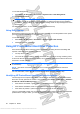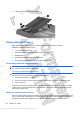User's Manual
Removing a digital card
CAUTION: To prevent loss of data or an unresponsive system, use the following procedure to safely
remove the digital card.
1. Save your information and close all programs associated with the digital card.
NOTE: To stop a data transfer, click Cancel in the operating system Copying window.
2. To remove a digital card:
a. Click the Safely Remove Hardware and Eject Media icon in the notification area, at the far
right of the taskbar.
NOTE: To display the Safely Remove Hardware and Eject Media icon, click the Show
hidden icons icon (the arrow at the left of the notification area).
b. Click the name of the digital card in the list.
NOTE: You are prompted that it is safe to remove the hardware device.
3. Pull the digital card from the slot.
Using a USB device
A USB port connects an optional external device, such as a USB keyboard, mouse, drive, printer,
scanner, or hub, to the computer.
Some USB devices may require additional support software, which is usually included with the device.
For more information about device-specific software, refer to the manufacturer's instructions.
The computer has 3 USB ports, which support USB 1.0, USB 1.1, and USB 2.0 devices. To add more
USB ports, connect an optional hub.
Connecting a USB device
CAUTION: To prevent damage to a USB connector, use minimal force to connect a USB device.
Using a USB device 53
Antenna House XSL Formatter (Evaluation) http://www.antennahouse.com/