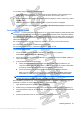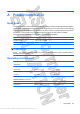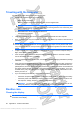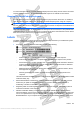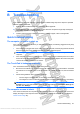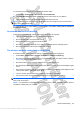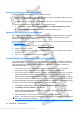User's Manual
To remove smudges and lint, frequently clean the display with a soft, damp, lint-free cloth. If the screen
requires additional cleaning, use premoistened antistatic wipes or an antistatic screen cleaner.
Cleaning the TouchPad and keyboard
Dirt and grease on the TouchPad can cause the pointer to jump around on the screen. To avoid this,
clean the TouchPad with a damp cloth, and wash your hands frequently when using the computer.
WARNING! To reduce the risk of electric shock or damage to internal components, do not use a
vacuum cleaner attachment to clean the keyboard. A vacuum cleaner can deposit household debris on
the keyboard surface.
Clean the keyboard regularly to prevent keys from sticking and to remove dust, lint, and particles that
can become trapped beneath the keys. A can of compressed air with a straw extension can be used to
blow air around and under the keys to loosen and remove debris.
Labels
The labels affixed to the computer provide information you may need when you troubleshoot system
problems or travel internationally with the computer:
ł
Service tag—Provides important information, including the following:
Ń
Product name (1). This is the product name affixed to the front of the computer.
Ń
Serial number (s/n) (2). This is an alphanumeric identifier that is unique to each product.
Ń
Part number/Product number (p/n) (3). This number provides specific information about the
product's hardware components. The part number helps a service technician to determine
what components and parts are needed.
Ń
Model description (4). This is an alphanumeric identifier used to locate documents, drivers,
and support for the computer.
Ń
Warranty period (5). This number describes the duration of the warranty period for the
computer.
Have this information available when you contact technical support. The service tag label is located
inside the battery bay.
ł
Microsoft® Certificate of Authenticity—Contains the Windows Product Key. You may need the
Product Key to update or troubleshoot the operating system. The Microsoft Certificate of
Authenticity is located on the bottom of the computer.
ł
Regulatory label—Provides regulatory information about the computer. The regulatory label is
located on the bottom of the computer.
ł
Wireless certification label(s)—Provide information about optional wireless devices and the
approval markings of some of the countries or regions in which the devices have been approved
for use. An optional device may be a wireless local area network (WLAN) device or an optional
Bluetooth® device. If your computer model includes one or more wireless devices, one or more
Labels 85
Antenna House XSL Formatter (Evaluation) http://www.antennahouse.com/