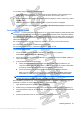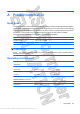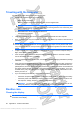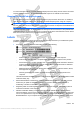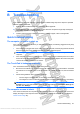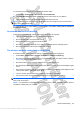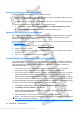User's Manual
To check the record functions of the computer, follow these steps:
1. Select Start > All Programs > Accessories > Sound Recorder.
2. Click Start Recording and speak into the microphone. Save the file to your desktop.
3. Open Windows Media Player or MediaSmart and play back the sound.
NOTE: For best results when recording, speak directly into the microphone and record sound in a
setting free of background noise.
To confirm or change the audio settings on your computer, select Start > Control Panel > Hardware
and Sound > Sound.
An external device is not working
Follow these suggestions if an external device does not function as expected:
ł
Turn on the device according to the manufacturer’s instructions.
ł
Be sure that all device connections are secure.
ł
Be sure that the device is receiving electrical power.
ł
Be sure that the device, especially if it is older, is compatible with the operating system.
ł
Be sure that the correct drivers are installed and updated.
The wireless network connection is not working
If a wireless network connection is not working as expected, follow these suggestions:
ł
Select Start > Control Panel > Network and Internet > Network and Sharing.
ł
Be sure that the wireless device is turned on (wireless light is off). If the light is amber, press the
wireless key to turn on the wireless device.
ł
Be sure that the computer wireless antennas are free from obstructions.
ł
Be sure that the cable or DSL modem and its power cord are properly connected and that the lights
are on.
ł
Be sure that the wireless router or access point is properly connected to its power adapter and the
cable or DSL modem, and that the lights are on.
ł
Turn the wireless device off and then on again to resynchronize the device.
ł
Disconnect and then reconnect all cables, and turn the power off and then back on.
NOTE: For more information on wireless technology, refer to the relevant help topics and Web site
links in Help and Support.
NOTE: For information on activating mobile broadband service, refer to the mobile network operator
information included with your computer.
Quick troubleshooting 89
Antenna House XSL Formatter (Evaluation) http://www.antennahouse.com/