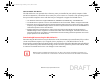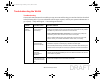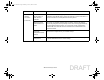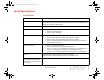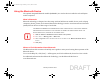User's Manual
Table Of Contents
- Preface
- Getting to Know Your LIFEBOOK
- Getting Started with Your LIFEBOOK
- User-Installable Features
- Troubleshooting Your LIFEBOOK
- Care and Maintenance
- System Specifications
- Glossary
- Appendix A: WLAN User’s Guide
- Appendix B: Fingerprint Sensor Device
- Index
143
Before Using the Optional Wireless LAN
Deactivation Using the Wireless On/Off Switch
The WLAN device can be deactivated quickly and efficiently by toggling the Wireless LAN/Bluetooth
On/Off Switch to the Off position. The switch has no effect on non-Wireless LAN models.
Figure 42. Wireless LAN/Bluetooth On/Off Switch Location
Disconnection Using the Icon in the Taskbar
Note that disconnecting via the icon in the system tray does not turn off the radio; it continues to transmit
and receive even though it’s not connected.
1 Right-click the WLAN icon in the taskbar at the bottom right of your screen.
2 Choose Disconnect from a network.
Activating the WLAN Device
Activation of the WLAN device can be accomplished using the same methods as the deactivation process
• Using the Wireless On/Off Switch
• In Windows, by right-clicking the WLAN icon then clicking “Connect to a network”
WLAN/Bluetooth Switch
Sparrow T580.book Page 143 Friday, October 1, 2010 9:11 AM
DRAFT