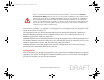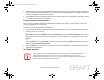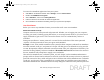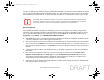User's Manual
Table Of Contents
- Preface
- Getting to Know Your LIFEBOOK
- Getting Started with Your LIFEBOOK
- User-Installable Features
- Troubleshooting Your LIFEBOOK
- Care and Maintenance
- System Specifications
- Glossary
- Appendix A: WLAN User’s Guide
- Appendix B: Fingerprint Sensor Device
- Index
154
- Introducing the Fingerprint Sensor Device
3 Once OmniPass has completed installation you will be prompted to restart you system. Once your system has
rebooted you will be able to use OmniPass. If you choose not to restart immediately after installation, OmniPass
will not be available for use until the next reboot.
4 The installation program automatically places an icon (Softex OmniPass) in the Windows Control Panel as well
as a golden key shaped icon in the taskbar.
Verifying Information about OmniPass
After you have completed installing OmniPass and restarted your system, you may wish to check the
version of OmniPass on your system.
To check the version information of OmniPass:
1 From the Windows Desktop, double-click the key-shaped OmniPass icon in the taskbar (usually located in the
lower right corner of the screen),
or,
Click the Start button, select Settings, and click Control Panel. Double-click Softex OmniPass in the Control
Panel, and the OmniPass Control Center will appear. If it does not appear, then the program is not properly
installed,
or,
Click the Start button, select Programs, and from the submenu select the Softex program group, from that
submenu click OmniPass Control Center.
2 Select the About tab at the top of the OmniPass Control Center. The About tab window appears with version
information about OmniPass.
Uninstalling OmniPass
FOR UNINSTALLATION, OMNIPASS REQUIRES THAT THE USER UNINSTALLING OMNIPASS HAVE
ADMINISTRATIVE PRIVILEGES TO THE SYSTEM. IF YOUR CURRENT USER DOES NOT HAVE
ADMINISTRATIVE PRIVILEGES, LOG OUT AND THEN LOG IN WITH AN ADMINISTRATOR USER BEFORE
PROCEEDING WITH OMNIPASS UNINSTALLATION.
Sparrow T580.book Page 154 Friday, October 1, 2010 9:11 AM
DRAFT