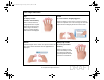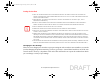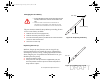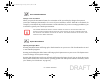User's Manual
Table Of Contents
- Preface
- Getting to Know Your LIFEBOOK
- Getting Started with Your LIFEBOOK
- User-Installable Features
- Troubleshooting Your LIFEBOOK
- Care and Maintenance
- System Specifications
- Glossary
- Appendix A: WLAN User’s Guide
- Appendix B: Fingerprint Sensor Device
- Index
53
- Touchpad/Active Digitizer/Touchscreen
Changing the Pen Battery
Figure 26. Replacing the Battery
• DO NOT USE REMOVE THE TIP OF THE PEN TO REPLACE THE
BATTERY; REMOVE ONLY THE CAP ON THE REAR OF THE
PEN.
• THERE IS A RISK OF EXPLOSION IF THE BATTERY IS
REPLACED BY AN INCORRECT TYPE. DISPOSE OF USED
BATTERIES IN ACCORDANCE WITH LOCAL INSTRUCTIONS.
The pen contains a AAAA-battery. Before proceeding, be sure
to have a new battery available.
1 Remove the rear Pen Cap (Figure 26).
2 Remove the battery from the pen barrel.
3 Insert the new battery into the pen barrel in the same orientation
as the one that was removed.
4 Close the rear Pen Cap.
Replacing the Pen Tip
With use, the pen tip may become worn or may pick up
foreign particles that can scratch the screen. A damaged or
worn tip may not move freely, causing unpredictable results
when using the pen. If a problem like this should occur, you
should replace the pen tip.
1 Pull the tip from the barrel.
2 Using one of the new tips that were supplied with your pen,
insert the pointed end of the tip into the barrel and push it in
firmly until it is in place
Figure 27. Replacing the Pen Tip
Pen Cap
AAAA-battery
Pen Barrel
1
Pen Tip
Sparrow T580.book Page 53 Friday, October 1, 2010 9:11 AM
DRAFT