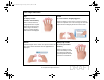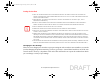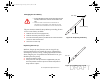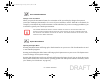User's Manual
Table Of Contents
- Preface
- Getting to Know Your LIFEBOOK
- Getting Started with Your LIFEBOOK
- User-Installable Features
- Troubleshooting Your LIFEBOOK
- Care and Maintenance
- System Specifications
- Glossary
- Appendix A: WLAN User’s Guide
- Appendix B: Fingerprint Sensor Device
- Index
57
- LIFEBOOK Tablet Buttons
Screen Rotation Button
Change screen orientation
When you press the Orientation button, the orientation of the screen display changes from portrait
(vertical) to landscape (horizontal) or vice versa. If you would like to use the Tablet PC as an eBook, for
example, you would use the portrait orientation. On the other hand, if you are accessing spreadsheets, you
would more typically use a landscape orientation.
Fujitsu Menu Button
Opening the Fujitsu Menu
Pressing this tablet button will bring up the TouchLauncher on your screen. The TouchLauncher is used
to start installed programs.
Pressing and holding this tablet button will bring up the Fujitsu menu on your screen. The Fujitsu menu
is used to change certain system settings.
Pressing this tablet button in Sleep or Off mode will bring up the battery check. You can check the current
battery status without the need to start the operating system. The battery LED indicates the battery status
(See “Battery Level Indicator” on page 29.)
THE SCREEN ORIENTATION DEFAULT CAN BE CHANGED BY GOING TO THE CONTROL PANEL AND
DOUBLE-CLICKING ON TABLET PC SETTINGS AND THEN CLICKING ON THE GO TO ORIENTATION ICON
AND SELECTING THE DESIRED SETTINGS IN THE DISPLAY TAB. AFTER CHANGING THE SETTINGS, SAVE
THEM IN FUJITSU TABLET CONTROLS.
Sparrow T580.book Page 57 Friday, October 1, 2010 9:11 AM
DRAFT