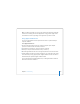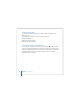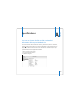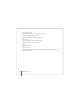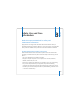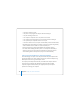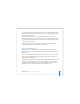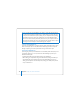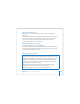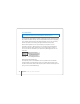User Manual
Table Of Contents
- User’s Guide
- Contents
- Getting Started
- Getting to Know Your MacBook Pro
- Adjusting Your Display
- Using Your Power Adapter
- Using the Trackpad
- Using the Keyboard
- Using a Mouse
- Using the Apple Remote and Front Row
- Using the Built-in iSight Camera
- Getting Answers Using Mac Help
- Learning About Mac OS X
- Customizing Your Desktop and Setting Your Preferences
- Using Applications
- When an Application Does Not Respond
- Keeping Your Software Up to Date
- Connecting to a Printer
- Playing a CD and Connecting Headphones
- Connecting a Camera or Other FireWire or USB Device
- Transferring Files to Another Computer
- Using Your MacBook Pro
- Using Universal Serial Bus Devices
- Connecting with FireWire
- Using ExpressCards
- How AirPort Provides Wireless Internet Access
- Using Bluetooth Wireless Technology
- Connecting with Ethernet
- Using External Video Support
- Connecting Speakers and Other Audio Devices
- Using Your SuperDrive
- Understanding Sudden Motion Sensor Technology
- Using Your Battery
- Securing Your MacBook Pro
- Adding Memory to Your MacBook Pro
- Troubleshooting
- Specifications
- Safety, Use, and Care Information
- Connecting to the Internet
- Top Ten Questions
- Communications Regulation Information
- Index
102 Chapter 5 Troubleshooting
Installing Xcode Tools
To install just the Xcode Tools, which are intended for software developers to use,
follow these steps:
1 Insert the Mac OS X Install Disc 1 that came with your computer.
2 Double-click Xcode Tools.
3 Double-click XcodeTools.mpkg.
4 Follow the onscreen instructions.
Locating Your Product Serial Number
You can see your computer’s serial number by choosing Apple () > About This Mac
and then clicking the More Info button, or by opening System Profiler (in Applications/
Utilities) and clicking Hardware. The serial number for your MacBook Pro is also located
in the battery bay. For information about removing the battery, see “Installing
Additional Memory” on page 84.