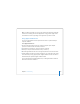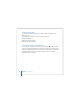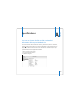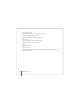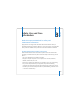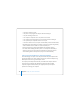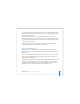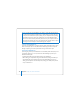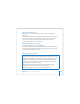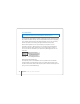User Manual
Table Of Contents
- User’s Guide
- Contents
- Getting Started
- Getting to Know Your MacBook Pro
- Adjusting Your Display
- Using Your Power Adapter
- Using the Trackpad
- Using the Keyboard
- Using a Mouse
- Using the Apple Remote and Front Row
- Using the Built-in iSight Camera
- Getting Answers Using Mac Help
- Learning About Mac OS X
- Customizing Your Desktop and Setting Your Preferences
- Using Applications
- When an Application Does Not Respond
- Keeping Your Software Up to Date
- Connecting to a Printer
- Playing a CD and Connecting Headphones
- Connecting a Camera or Other FireWire or USB Device
- Transferring Files to Another Computer
- Using Your MacBook Pro
- Using Universal Serial Bus Devices
- Connecting with FireWire
- Using ExpressCards
- How AirPort Provides Wireless Internet Access
- Using Bluetooth Wireless Technology
- Connecting with Ethernet
- Using External Video Support
- Connecting Speakers and Other Audio Devices
- Using Your SuperDrive
- Understanding Sudden Motion Sensor Technology
- Using Your Battery
- Securing Your MacBook Pro
- Adding Memory to Your MacBook Pro
- Troubleshooting
- Specifications
- Safety, Use, and Care Information
- Connecting to the Internet
- Top Ten Questions
- Communications Regulation Information
- Index
106 Appendix B Safety, Use, and Care Information
 You want to remove any parts.
 The power cord or plug becomes frayed or otherwise damaged.
 You spill something into the case.
 Your computer is exposed to rain or any other excess moisture.
 Your computer has been dropped or the case has been otherwise damaged.
 You suspect that your computer needs service or repair.
 You want to clean the case (use only the recommended procedure described later).
 The MacBook Pro power adapter port contains a magnet. Do not place magnetically
sensitive material or devices within 1 inch (25 mm) of this port.
 Never push objects of any kind into the MacBook Pro ventilation openings.
 Use caution when handling the battery. There is risk of explosion if the battery is
replaced by an incorrect type. Dispose of used batteries according to your local
environmental guidelines. Don’t puncture, drop, or incinerate the battery.
Setting Up Your MacBook Pro and Power Adapter
Ensure the AC plug or AC power cord is fully inserted into the power adapter before
plugging the adapter into a power outlet. For best results, connect the adapter using
the AC power cord and use a grounded power outlet.
Use only the power adapter that came with your MacBook Pro. Adapters for other
electronic devices (including other MacBook Pro models and other portable
computers) might look similar, but they can negatively affect your computer’s
performance or damage your computer.