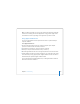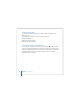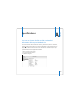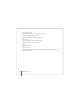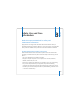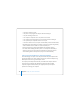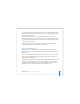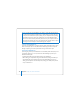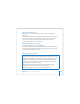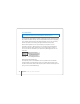User Manual
Table Of Contents
- User’s Guide
- Contents
- Getting Started
- Getting to Know Your MacBook Pro
- Adjusting Your Display
- Using Your Power Adapter
- Using the Trackpad
- Using the Keyboard
- Using a Mouse
- Using the Apple Remote and Front Row
- Using the Built-in iSight Camera
- Getting Answers Using Mac Help
- Learning About Mac OS X
- Customizing Your Desktop and Setting Your Preferences
- Using Applications
- When an Application Does Not Respond
- Keeping Your Software Up to Date
- Connecting to a Printer
- Playing a CD and Connecting Headphones
- Connecting a Camera or Other FireWire or USB Device
- Transferring Files to Another Computer
- Using Your MacBook Pro
- Using Universal Serial Bus Devices
- Connecting with FireWire
- Using ExpressCards
- How AirPort Provides Wireless Internet Access
- Using Bluetooth Wireless Technology
- Connecting with Ethernet
- Using External Video Support
- Connecting Speakers and Other Audio Devices
- Using Your SuperDrive
- Understanding Sudden Motion Sensor Technology
- Using Your Battery
- Securing Your MacBook Pro
- Adding Memory to Your MacBook Pro
- Troubleshooting
- Specifications
- Safety, Use, and Care Information
- Connecting to the Internet
- Top Ten Questions
- Communications Regulation Information
- Index
Appendix B Safety, Use, and Care Information 107
The power adapter may become hot during normal use of your MacBook Pro. Always
allow adequate ventilation around the adapter and use care when handling during or
immediately after operation.
Never force a connector into a port. Check for obstructions on the port. If the
connector and port don’t join with reasonable ease, they probably don’t match. Make
sure that the connector matches the port and that you have positioned the connector
correctly in relation to the port.
If debris gets into the power adapter port, it can prevent the power adapter from
seating properly. Remove debris gently with a cotton swab.
Using Your MacBook Pro
When you’re using your MacBook Pro or charging the battery, it is normal for the
bottom of the case to get warm. For prolonged use, place your MacBook Pro on a flat,
stable surface.
Do not leave the bottom of your MacBook Pro in contact with your lap or any surface
of your body for extended periods. Prolonged contact with your body could cause
discomfort and potentially a burn.
The bottom of the MacBook Pro case functions as a cooling surface that transfers heat
from inside the computer to the cooler air outside. The bottom of the case is raised
slightly to allow airflow that keeps the unit within normal operating temperatures.
In addition, warm air is vented from the slots in the back of the case.