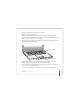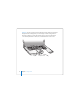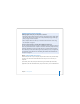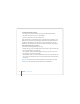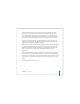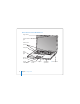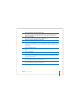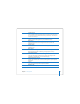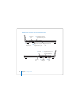User Manual
Table Of Contents
- User’s Guide
- Contents
- Getting Started
- Getting to Know Your MacBook Pro
- Adjusting Your Display
- Using Your Power Adapter
- Using the Trackpad
- Using the Keyboard
- Using a Mouse
- Using the Apple Remote and Front Row
- Using the Built-in iSight Camera
- Getting Answers Using Mac Help
- Learning About Mac OS X
- Customizing Your Desktop and Setting Your Preferences
- Using Applications
- When an Application Does Not Respond
- Keeping Your Software Up to Date
- Connecting to a Printer
- Playing a CD and Connecting Headphones
- Connecting a Camera or Other FireWire or USB Device
- Transferring Files to Another Computer
- Using Your MacBook Pro
- Using Universal Serial Bus Devices
- Connecting with FireWire
- Using ExpressCards
- How AirPort Provides Wireless Internet Access
- Using Bluetooth Wireless Technology
- Connecting with Ethernet
- Using External Video Support
- Connecting Speakers and Other Audio Devices
- Using Your SuperDrive
- Understanding Sudden Motion Sensor Technology
- Using Your Battery
- Securing Your MacBook Pro
- Adding Memory to Your MacBook Pro
- Troubleshooting
- Specifications
- Safety, Use, and Care Information
- Connecting to the Internet
- Top Ten Questions
- Communications Regulation Information
- Index
14 Chapter 1
Getting Started
To transfer information, make sure:
Â
Your other Mac has built-in FireWire and supports FireWire Target Disk Mode
Â
Your other Mac has Mac OS X v10.1 or later installed
Â
You have a standard 6-pin to 6-pin FireWire cable
Setup Assistant takes you through the process of transferring your information—just
follow the onscreen instructions. Transferring information to your MacBook Pro does
not affect the information on your other Mac. (If you set up partitions on the new
MacBook Pro, all information from the other Mac will be transferred to one partition.)
Using Setup Assistant, you can transfer:
Â
User accounts, including preferences and email.
Â
Network settings, so your new MacBook Pro is automatically set up to work with the
same network settings as your other Mac.
Â
Files and folders on the hard disk and partitions. This gives you easy access to the
files and folders you used on your old Mac.
Â
The Applications folder, so most of the applications you used on your other Mac are
now on your new MacBook Pro. (You may need to reinstall some of the applications
you transfer.)
Important:
Use caution when you transfer applications so that you don’t overwrite
later versions of the applications already installed on your MacBook Pro.