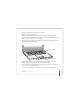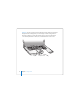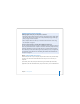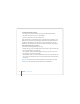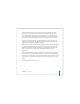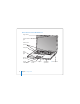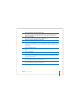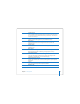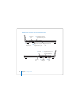User Manual
Table Of Contents
- User’s Guide
- Contents
- Getting Started
- Getting to Know Your MacBook Pro
- Adjusting Your Display
- Using Your Power Adapter
- Using the Trackpad
- Using the Keyboard
- Using a Mouse
- Using the Apple Remote and Front Row
- Using the Built-in iSight Camera
- Getting Answers Using Mac Help
- Learning About Mac OS X
- Customizing Your Desktop and Setting Your Preferences
- Using Applications
- When an Application Does Not Respond
- Keeping Your Software Up to Date
- Connecting to a Printer
- Playing a CD and Connecting Headphones
- Connecting a Camera or Other FireWire or USB Device
- Transferring Files to Another Computer
- Using Your MacBook Pro
- Using Universal Serial Bus Devices
- Connecting with FireWire
- Using ExpressCards
- How AirPort Provides Wireless Internet Access
- Using Bluetooth Wireless Technology
- Connecting with Ethernet
- Using External Video Support
- Connecting Speakers and Other Audio Devices
- Using Your SuperDrive
- Understanding Sudden Motion Sensor Technology
- Using Your Battery
- Securing Your MacBook Pro
- Adding Memory to Your MacBook Pro
- Troubleshooting
- Specifications
- Safety, Use, and Care Information
- Connecting to the Internet
- Top Ten Questions
- Communications Regulation Information
- Index
Chapter 1 Getting Started 19
Function (Fn) key
Press and hold to activate customized actions assigned to the function keys (F1
to F12). To learn how to customize function keys, choose Help > Mac Help and
search for “function keys.”
¤
Brightness controls
Increase or decrease the brightness of your MacBook Pro display.
—
Mute control
Mute the volume of the sound coming from the built-in speakers and
headphone port.
-
Volume controls
Increase or decrease the volume of the sound coming from the speakers and
headphone port.
Num Lock key
Activate the numeric keypad embedded in the MacBook Pro keyboard.
When the numeric keypad is activated, a green light glows on the key.
i
Video Mode Toggle key
Switch between dual-display mode (extending your desktop across the built-in
and an external display) and video-mirroring mode (presenting the same
information on both the built-in and an external display).
o
Keyboard illumination controls
Increase (
o), decrease (ø), or turn off (O) the brightness of your keyboard
illumination.
F11, F12
F11 is preset to open Exposé and F12 opens Dashboard.
C
Media Eject key
Press and hold this key to eject a disc.