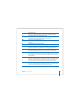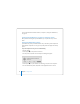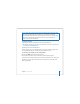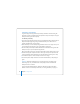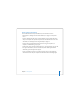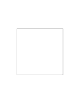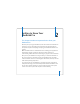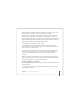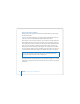User Manual
Table Of Contents
- User’s Guide
- Contents
- Getting Started
- Getting to Know Your MacBook Pro
- Adjusting Your Display
- Using Your Power Adapter
- Using the Trackpad
- Using the Keyboard
- Using a Mouse
- Using the Apple Remote and Front Row
- Using the Built-in iSight Camera
- Getting Answers Using Mac Help
- Learning About Mac OS X
- Customizing Your Desktop and Setting Your Preferences
- Using Applications
- When an Application Does Not Respond
- Keeping Your Software Up to Date
- Connecting to a Printer
- Playing a CD and Connecting Headphones
- Connecting a Camera or Other FireWire or USB Device
- Transferring Files to Another Computer
- Using Your MacBook Pro
- Using Universal Serial Bus Devices
- Connecting with FireWire
- Using ExpressCards
- How AirPort Provides Wireless Internet Access
- Using Bluetooth Wireless Technology
- Connecting with Ethernet
- Using External Video Support
- Connecting Speakers and Other Audio Devices
- Using Your SuperDrive
- Understanding Sudden Motion Sensor Technology
- Using Your Battery
- Securing Your MacBook Pro
- Adding Memory to Your MacBook Pro
- Troubleshooting
- Specifications
- Safety, Use, and Care Information
- Connecting to the Internet
- Top Ten Questions
- Communications Regulation Information
- Index
22 Chapter 1 Getting Started
For more information about these features, see Chapter 3, “Using Your MacBook Pro,”
on page 53.
Putting Your MacBook Pro to Sleep or Shutting It Down
When you finish working with your MacBook Pro, you can put it to sleep or shut it
down.
Putting Your MacBook Pro to Sleep
If you will be away from your MacBook Pro for only a short time, put the computer to
sleep. When the computer is in sleep, you can quickly wake it and bypass the startup
process.
To put the computer to sleep, do one of the following:
 Close the display.
 Choose Apple () > Sleep from the menu bar.
 Press the power (®) button and click Sleep in the dialog that appears.
 Choose Apple () > System Preferences, click Energy Saver, and set a sleep timer.
 Press and hold the Play/Pause (’) button on the Apple Remote for 3 seconds.