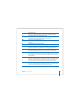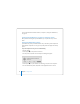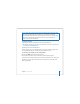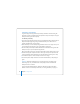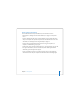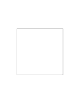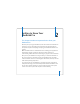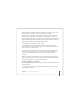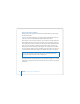User Manual
Table Of Contents
- User’s Guide
- Contents
- Getting Started
- Getting to Know Your MacBook Pro
- Adjusting Your Display
- Using Your Power Adapter
- Using the Trackpad
- Using the Keyboard
- Using a Mouse
- Using the Apple Remote and Front Row
- Using the Built-in iSight Camera
- Getting Answers Using Mac Help
- Learning About Mac OS X
- Customizing Your Desktop and Setting Your Preferences
- Using Applications
- When an Application Does Not Respond
- Keeping Your Software Up to Date
- Connecting to a Printer
- Playing a CD and Connecting Headphones
- Connecting a Camera or Other FireWire or USB Device
- Transferring Files to Another Computer
- Using Your MacBook Pro
- Using Universal Serial Bus Devices
- Connecting with FireWire
- Using ExpressCards
- How AirPort Provides Wireless Internet Access
- Using Bluetooth Wireless Technology
- Connecting with Ethernet
- Using External Video Support
- Connecting Speakers and Other Audio Devices
- Using Your SuperDrive
- Understanding Sudden Motion Sensor Technology
- Using Your Battery
- Securing Your MacBook Pro
- Adding Memory to Your MacBook Pro
- Troubleshooting
- Specifications
- Safety, Use, and Care Information
- Connecting to the Internet
- Top Ten Questions
- Communications Regulation Information
- Index
30 Chapter 2 Getting to Know Your MacBook Pro
Using Your Power Adapter
Plugging in the power adapter provides AC power to the MacBook Pro and recharges
the computer’s battery.
Important: For optimal performance, use only the power adapter that came with your
computer, or purchase an additional 85W Apple Portable Power Adapter.
When you first connect your power adapter to your computer, an indicator light on the
power adapter plug turns on. If you don’t see a light, your plug is probably not seated
correctly. Check for any debris and remove it, if necessary. An amber light indicates that
power is going to the battery. A green light indicates that no power is going to the
battery, which can mean the battery is fully charged, is not installed, or has a problem.
You can monitor the battery level using the Battery status menu in the menu bar or by
checking the battery level indicator lights on the bottom of the battery (see page 77).
To extend the reach of your power adapter, first pull the AC plug up to remove it from
the adapter. Attach the included AC power cord to the adapter, making sure it is seated
firmly. Plug the other end into a power outlet. The AC power cord provides a grounded
connection.
Warning: The MacBook Pro power adapter port contains a magnet that can erase
data on a credit card, iPod, or other device. To preserve your data, keep these and
other magnetic media away from the power adapter port.