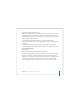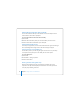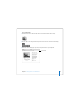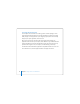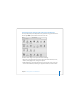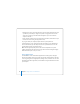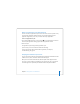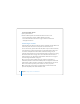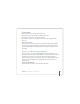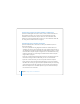User Manual
Table Of Contents
- User’s Guide
- Contents
- Getting Started
- Getting to Know Your MacBook Pro
- Adjusting Your Display
- Using Your Power Adapter
- Using the Trackpad
- Using the Keyboard
- Using a Mouse
- Using the Apple Remote and Front Row
- Using the Built-in iSight Camera
- Getting Answers Using Mac Help
- Learning About Mac OS X
- Customizing Your Desktop and Setting Your Preferences
- Using Applications
- When an Application Does Not Respond
- Keeping Your Software Up to Date
- Connecting to a Printer
- Playing a CD and Connecting Headphones
- Connecting a Camera or Other FireWire or USB Device
- Transferring Files to Another Computer
- Using Your MacBook Pro
- Using Universal Serial Bus Devices
- Connecting with FireWire
- Using ExpressCards
- How AirPort Provides Wireless Internet Access
- Using Bluetooth Wireless Technology
- Connecting with Ethernet
- Using External Video Support
- Connecting Speakers and Other Audio Devices
- Using Your SuperDrive
- Understanding Sudden Motion Sensor Technology
- Using Your Battery
- Securing Your MacBook Pro
- Adding Memory to Your MacBook Pro
- Troubleshooting
- Specifications
- Safety, Use, and Care Information
- Connecting to the Internet
- Top Ten Questions
- Communications Regulation Information
- Index
Chapter 2 Getting to Know Your MacBook Pro 41
Videoconferencing with iChat AV
When you open iChat AV, the green indicator light goes on. Click the video icon of a
buddy to videoconference with another iChat AV user in real-time full-motion video.
Your MacBook Pro also has a built-in microphone, so you have both voice and video
support for iChat AV videoconferences.
To use the built-in iSight to videoconference, you must have the following:
 A .Mac, America Online (AOL), or AOL Instant Messenger (AIM) account (required for
iChat AV).
 A broadband Internet connection using a DSL or cable modem, or a local area
network (LAN). Note that a dial-up Internet connection doesn’t support this activity.
To start a videoconference:
1 Open iChat AV.
2 Click the Camera button next to a buddy in your buddy list.
For information about adding people to your buddy list, choose Help > iChat AV Help.
Clicking a Camera button in the buddy list illuminates the green indicator light to
indicate you are recording video. This also sends an invitation to your buddy to accept
your video request and lets you preview how you look on camera. When a buddy
accepts your invitation, you can see him or her on your screen as well as yourself.