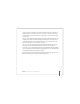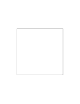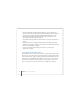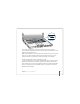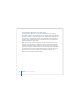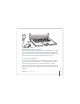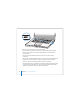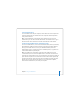User Manual
Table Of Contents
- User’s Guide
- Contents
- Getting Started
- Getting to Know Your MacBook Pro
- Adjusting Your Display
- Using Your Power Adapter
- Using the Trackpad
- Using the Keyboard
- Using a Mouse
- Using the Apple Remote and Front Row
- Using the Built-in iSight Camera
- Getting Answers Using Mac Help
- Learning About Mac OS X
- Customizing Your Desktop and Setting Your Preferences
- Using Applications
- When an Application Does Not Respond
- Keeping Your Software Up to Date
- Connecting to a Printer
- Playing a CD and Connecting Headphones
- Connecting a Camera or Other FireWire or USB Device
- Transferring Files to Another Computer
- Using Your MacBook Pro
- Using Universal Serial Bus Devices
- Connecting with FireWire
- Using ExpressCards
- How AirPort Provides Wireless Internet Access
- Using Bluetooth Wireless Technology
- Connecting with Ethernet
- Using External Video Support
- Connecting Speakers and Other Audio Devices
- Using Your SuperDrive
- Understanding Sudden Motion Sensor Technology
- Using Your Battery
- Securing Your MacBook Pro
- Adding Memory to Your MacBook Pro
- Troubleshooting
- Specifications
- Safety, Use, and Care Information
- Connecting to the Internet
- Top Ten Questions
- Communications Regulation Information
- Index
Chapter 3 Using Your MacBook Pro 59
Using FireWire Devices
To use a FireWire device with your computer, connect the device to the computer and
install any software that came with the device. Your computer automatically detects
newly connected devices.
Note: If your MacBook Pro cannot find the correct software when you connect a
FireWire device, you can either install the software that came with the device or go to
the website of the device manufacturer to locate and install the correct software.
Understanding FireWire Devices and Battery Power
You can use FireWire devices, such as certain external hard disks, which are powered by
the MacBook Pro FireWire connection instead of a separate power adapter. However,
these types of FireWire devices can cause your MacBook Pro battery to become
depleted faster. If you are using the device for an extended period, it is a good idea to
connect the MacBook Pro power adapter.
Note: The FireWire port is designed to support power for FireWire devices (up to
7 watts maximum). You can connect multiple devices to each other and connect the
chain of devices to the FireWire port on your computer, but only one device should get
power from the computer. The rest of the devices in the chain should be powered by
separate power adapters. Connecting more than one FireWire device that gets power
from the port can cause problems. If a problem occurs, shut down the computer,
disconnect the FireWire devices, and restart your computer.