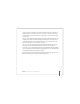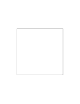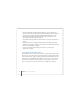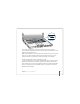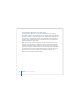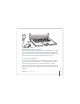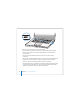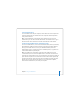User Manual
Table Of Contents
- User’s Guide
- Contents
- Getting Started
- Getting to Know Your MacBook Pro
- Adjusting Your Display
- Using Your Power Adapter
- Using the Trackpad
- Using the Keyboard
- Using a Mouse
- Using the Apple Remote and Front Row
- Using the Built-in iSight Camera
- Getting Answers Using Mac Help
- Learning About Mac OS X
- Customizing Your Desktop and Setting Your Preferences
- Using Applications
- When an Application Does Not Respond
- Keeping Your Software Up to Date
- Connecting to a Printer
- Playing a CD and Connecting Headphones
- Connecting a Camera or Other FireWire or USB Device
- Transferring Files to Another Computer
- Using Your MacBook Pro
- Using Universal Serial Bus Devices
- Connecting with FireWire
- Using ExpressCards
- How AirPort Provides Wireless Internet Access
- Using Bluetooth Wireless Technology
- Connecting with Ethernet
- Using External Video Support
- Connecting Speakers and Other Audio Devices
- Using Your SuperDrive
- Understanding Sudden Motion Sensor Technology
- Using Your Battery
- Securing Your MacBook Pro
- Adding Memory to Your MacBook Pro
- Troubleshooting
- Specifications
- Safety, Use, and Care Information
- Connecting to the Internet
- Top Ten Questions
- Communications Regulation Information
- Index
60 Chapter 3 Using Your MacBook Pro
Connecting Your MacBook Pro to Another Computer
Using FireWire
If you want to transfer files between your MacBook Pro and another FireWire-equipped
Macintosh computer, or if you have a problem that prevents your computer from
starting up, you can use FireWire Target Disk Mode to connect to another computer.
When you start up your computer in FireWire Target Disk Mode, the other computer
can access your MacBook Pro as if it were an external hard disk.
Note: When using FireWire Target Disk Mode, it’s a good idea to connect your power
adapter to the MacBook Pro.
To connect your MacBook Pro to another computer in FireWire Target Disk Mode:
1 Make sure that your MacBook Pro is shut down.
2 Use a FireWire cable to connect your MacBook Pro to another FireWire-equipped
computer.
3 Start up your MacBook Pro and immediately hold down the T key.
Your MacBook Pro display shows the FireWire logo. The other computer’s display shows
the MacBook Pro internal hard disk icon. You can now drag and drop files between the
computers.
4 When you finish transferring files, drag the MacBook Pro hard disk icon to the Trash
(Eject icon).
5 Press the power (®) button on the MacBook Pro to shut it down, and then disconnect
the FireWire cable.